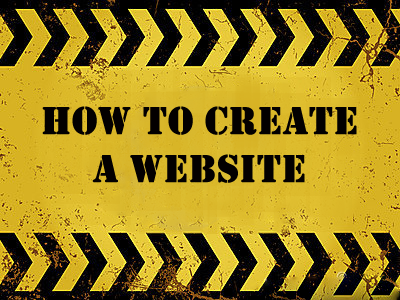After you've chosen your design and signed up for your account you'll land on the WebStarts dashboard page. The dashboard is a central location where you can manage your account and your websites. To jump in and start editing your website right away click on the "Edit Site" button. You will go to the page editor view where you can begin to make changes to the pages of your website.
WebStarts is a drag and drop website builder. That means every object on the page can be clicked and dragged to where you want it to appear on your web page. With WebStarts you can drag and drop text, images, videos, and virtually any other object by clicking the left mouse button and holding it down while moving the mouse.
You can save changes that you've made to your page at anytime by click on the "Save Icon". When you save a page your changes are immediately published to the web. Be sure to save your changes frequently to prevent from losing your work.
With WebStarts it's easy to add text to your website. To add text click on the "Add Text" icon and choose the text box type you'd like to add to your page. The text box will be dropped in the upper left hand corner of your page. You will then be able to double click on the text box in order to edit it's content. Highlight your text and choose the appropriate options from the page editor toolbar in order to change the font style, size, color, and formatting.
To add an image to your website click on the "Insert Image" icon on the toolbar. You will then be able to add images to your web page from your file manager. You can upload your own images from your local computer and place those on your website as well. To place an image on the page double click on the image thumbnail from the file manager view. The image will be dropped on the page. You can the select the image and drag it to where you'd like it to appear.
Once you've create a website you'll want to make sure people are able to find it online. To get found online you'll want to have your custom domain name. Click the "Add Domain" button to choose a top level domain name for your website. You'll need to search for your very own .com domain name. Once you find one you like follow the prompts and it will automatically work with your WebStarts website in a matter of minutes. Please note this will require you to upgrade to a the paid version of WebStarts.
Now that you have a domain name you're ready to start getting some web traffic. WebStarts was built from the ground up to be search engine friendly. That means sites built with WebStarts are more likely to get found on search engines like Google, Yahoo, and Bing. If you upgraded to a WebStarts Pro Plus plan your site will automatically be submitted to Google.
One thing to consider when creating a website is which keywords people will use to find your website through a search engine. You'll want to make a list of the most popular search terms people use when looking for your site and optimize your web pages for those terms. That means you'll want to create relevant page titles.
To create a relevant page title click on "File> Page Settings and fill out the title field. Be sure to include your search terms in the title of the page. You'll want to include those terms in a way that seems natural and not spammy. You'll also want to use your keywords in the keyword field as well as in the description of your site. Once you've completed those changes be sure to click the "Apply" button and then save your page.
WebStarts is an easy way to create a website. With WebStarts you have everything you need. Create a website today by visiting WebStarts.com.