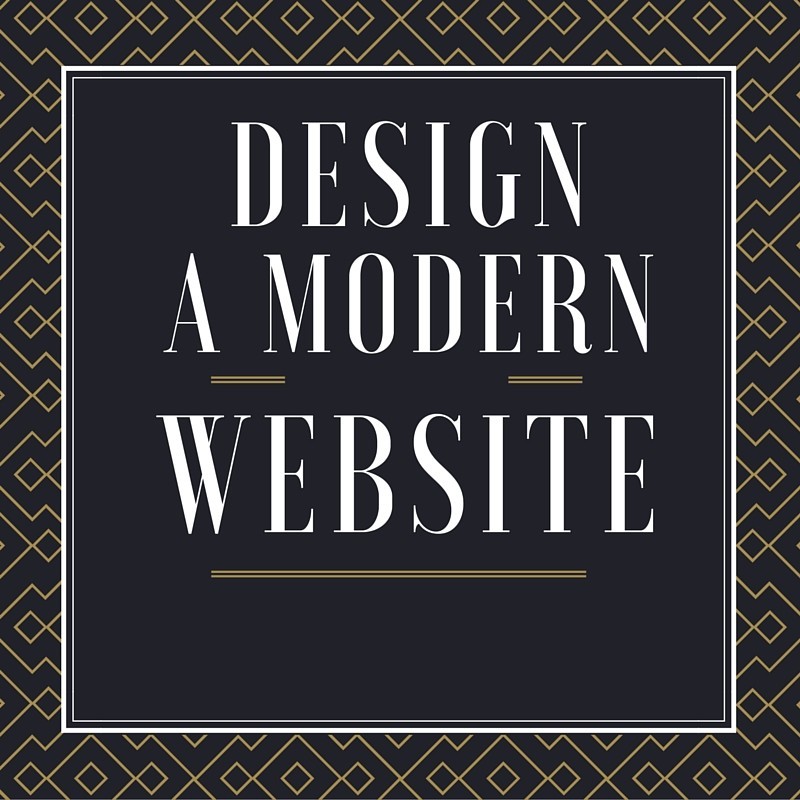
Parallax
Parallax scrolling gives your site a three dimension feel. The parallax effect can be enabled on any full width image strip. Click on the image and then click the settings cog and choose parallax from the drop down menu. You'll see a couple of other options while you're there as well. Apply the effects to give them a go.
Dividers
Dividers are perfect when you want to separate some of the elements of a page but want that separation to be subtle. To add a divider to a page click on the Add icon from the left panel and choose the divider option. You can then click on the style brush while the divider is selected to further customize it's appearance.
Anchors
Anchors are perfect for creating one page websites. One page websites feature menus that scroll down to another section on the page. You can also use anchors to take a person from any link to a specific place on a page. Click on Add and choose Anchor from the left side bar to place an anchor on your page. Link to the anchor by clicking on any element and choosing the hyperlink icon.
If you're creating a one page website you'll want to add a link instead of a page to your menu. You can find this option under the Pages icon on the left side bar. Be sure to choose to add a link instead of a page and it will appear on your website navigation menu.
Coordinates
One of the biggest challenges when creating a website is aligning all of your elements perfectly. Fortunately we've created a tool to make this easy. You can now view the coordinates of any element while dragging it on the page. To enable this click View from the toolbar and enable Element Position. Use the position coordinates to know the number of pixels your element is from the top, bottom, or sides of a page.
Header
A header makes it much easier to keep a consistent look and feel across the pages of your website. Whatever you place in the header will appear on every page of your site where the header is enabled. Simply drag any element into the header. You will know an element is entering the header because the element will be highlighted in green. You can disable your header by clicking View in the toolbar and unchecking Header.
Footer
The footer works just like the header but appears on the bottom of your pages. To add an element to the footer however you must hold down the shift key on your keyboard while dragging. If you don't hold down the shift key the height of your page body will simply increase as you drag an element against the footer. The footer usually includes secondary navigation, social media icons, and some of the fine print.
Image Library
One of the best things you can do to make your website pop is include great looking images. The only problem is, most of us don't have high quality photos. Fortunately there's good news. The WebStarts image library includes many great looking, professional quality photos, you can use on your website. You can find the image library in your file manager by clicking on Insert Image from the toolbar and then clicking on the Image Library tab.
Snap To Grid
Snap to grid is another tool that will help you align the elements of your page in a symmetrical fashion. Snap to grid works in conjunction with the guidelines feature to suggest elements you may want to line up with. The guidelines are represented by a pink line that appears on the page. You can enable and disable both snap to grid and guidelines under View on the toolbar.
Color Palettes
Not everyone knows which colors go well together. That's where the WebStarts built-in color pallets come in handy. We've taken the guesswork out of matching colors. You can find the color pallets under the design icon on the left sidebar. Click on Design > Colors and choose your color pallet.
Default Text Styles
If you like to change the look of the text on your pages but don't like the hassle of highlighting every little bit of text and changing the style one paragraph at a time, you'll appreciate default text styles. You can set default text styles by clicking on the design icon on the left side panel, choose text, and then choose the style you'd like to set. There are six styles you can set as default. So you'll have plenty of size and font options ready to go when you add text to your page.
These are just a few of the many features WebStarts provides to make designing a website easy enough for everyone. Sign up and create your own free website at WebStarts.com
