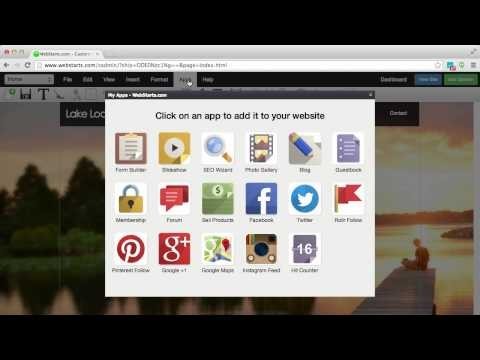1. Video Backgrounds
What better way to standout from the crowd than a video background on your website? To do this click on the insert video icon on the toolbar, upload a video, find one through the Youtube search, or pull one from your Instagram account. Once the video is on the page click on the attached full width icon while the video player is selected.
2. Photo Gallery Backgrounds
You can display a collection of photos as the background of your website. Click on Apps> Photo Gallery and add the photos you'd like to display. After the gallery is inserted onto your web page click on the attached full width icon while the gallery is selected.
3. Google Maps Backgrounds
You can display a Google Map as the background of your page. Click on Apps> Google Maps and choose the area you want displayed on your map. Insert the map onto your web page and then click the attached full width icon while the map is selected.
4. Memberships
You can create membership pages on your website that require site visitors to sign up and login to your website in order to view specific pages. To add membership to any page click on Apps> Membership and choose whether you'd like to require a login on the page and where you'd like visitors to go after they're logged in. You can manage your members from the dashboard view under the membership tab.
5. Contact Lists.
Just like there's a members tab in the dashboard view of WebStarts there's also a contacts tab. The contacts tab is where the contact information goes for people who've subscribed to your forms. You can send an email to these contacts by selecting the contacts and choosing send email from the drop down in the top right of the list or you can send email to these leads through the WebStarts email marketing platform.
6. Parallax.
Parallax is an effect that adds depth to your website. When you add a full width element to your site you can apply a parallax effect by clicking on the element, clicking the settings cog, and choosing the Parallax option from the effect drop down menu.
7. Photo Editing.
Photos you add to web pages can be edited in a variety of ways. WebStarts includes a full photo editing application built into the web page editor. Add a photo to a page, while it's selected click on the settings cog, and then edit image. You can choose from an entire suite of tools and effects. Once you're finished click save and a copy of your altered image will be appear on your page and in your file manager.
8. More Fonts.
Each WebStarts template comes pre-loaded with a number of fonts but you can add more. Click on a text box and then go to the font drop down on the toolbar. Go all the way to the bottom and click Add Fonts. From there you'll see pages of fonts to choose from check the one's you want and click save. Refresh your page editor and they'll be available to use in your account.
9. Link To Word Docs and PDFs.
There are times where you want to link to documents online. The most common are PDFs and Word Documents. WebStarts will allow you to link to any file. All you need to do is create some text or an image, select it and click on the hyperlink tool. Choose the option to link to a file and apply. The text or image you linked from will now take your site visitor to that specific file.
10. Instagram
Over 300 million people use Instagram because it helps everyday people take great looking photos. At WebStarts we've integrated Instagram into the page editor so you can easily use these photos on your website. You can do this in one of two ways. You can either use the Instagram app for WebStarts by clicking on Apps> Instagram (This will add an Instagram feed where your latest posts show first) or you can choose the photos and videos you want to display on an individual basis using the Instagram tab in the file manager view.